Salesforce Admin Check All
Salesforce Admin Check All is an extension that enhances the Salesforce Setup
pages by adding "check all" Checkboxes to various checkbox lists. This enhanced
functionality helps make some setup tasks more efficient by potentially saving
administrators from having to manually check each checkbox in a list individually.
On the profile setup page we can see checkbox just below Enable.
This checkbox will allow to select all Read/edit/delete/View all/delete all
Options in one go.
Select all fields Checkbox is added on field history tracking page of custom object.
We can set all field history tracking using this button.
Salesforce Inspector
Chrome extension to add a metadata layout on top of the standard Salesforce UI to improve the productivity and joy of Salesforce configuration, development, and integration.
Features
- Quickly view field information directly from a record detail page, edit page or Visualforce page.
- Quickly view and edit all data for a record, even data that is not on the page layout.
- Perform quick one-off data exports and imports directly from within Salesforce. Data can be easily copied to and from Excel. No need to log in again when you are already logged in with your browser.
We can view metadata from UI. Click on show field metadata. When you click on field, it will show API name.
We can export all salesforce data using data export option.
View all data using show all data option.
Download metadata
Using this extension you can search your code components your salesforce instance:
1) apex Classes
2) Apex Triggers
3) visualforce Pages
4) Visualforce Components
Features
- Advanced Quick Find section:This part gets added in side navigation bar on all set-up pages. Select the code component that you want to go to, then start typing the name of the code,an autocomplete suggestion pops up, select the one that you want to go to.
- Developer Utilities:
- This component get added in force.com home page only. Let's say you want to know where you have hard-coded a profile name in your code, like if(profile.name =='sys Admin'){//you're doing something}. Right now to find this out you have to either go thru all the code individually or create a force.com project in eclipse and then search there. There's no way we can do this directly in salesforce. This string search will help you do that. You have to check the code components in which you want to search the code, enter a string in the input text field and hit enter. You will be presented with a list of code components where the string is used.
- Code Coverage Extract: You can View and download the code coverage in your org.
We can search metadata from advance search option given on the left hand side in the setup section.
Boostr for Salesforce
Boost your admin and developer productivity on Salesforce.com with Boostr!
Current features include:
- Ability to search when adding items to a change set
- Filtering by type when adding to a change set
- Showing all items of a given type on one page when adding to a change set
- Adding checkbox to table header in admin area to check and uncheck all items in that column
- Displaying the API Name next to field names when editing a field set
- Using Pascal Case for the API Name when creating new objects and fields
- Preventing the placeholder text from filling in the setup area sidebar
- Display number of selected fields on field history tracking page
- Ability to uncheck all page layouts by default when creating a new field.
When this extension enabled, you will notice below icon in your Google Chrome.



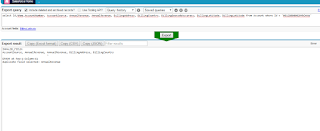
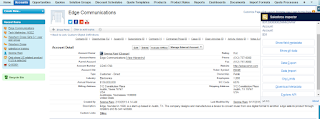

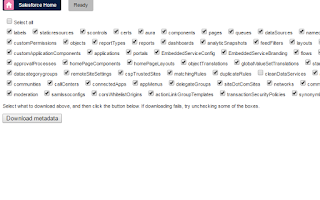





GREAT
ReplyDelete